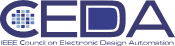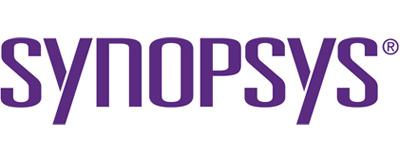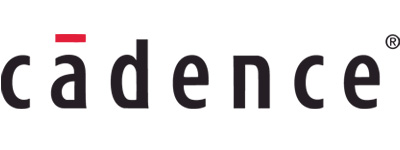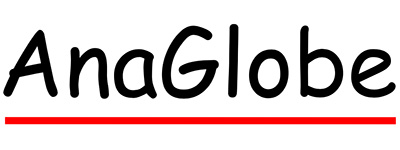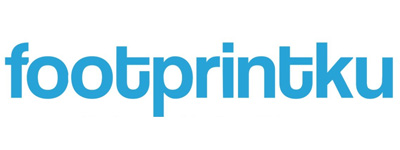How to use the virtual conference system
ASP-DAC 2022 virtual conference system offers you the following several ways to join the
conference.
- Watch pre-recorded videos of presentations on Vimeo. [Detailed
instructions]
Available from Jan. 10th to 28th: Designers' Forum, University LSI Design Contest, Special Sessions, Regular Sessions
Available from Jan. 18th to 28th: Tutorials
Available from Jan. 20th to 28th: Keynote Speeches
- Watch presentation videos broadcasted by Webex. [Detailed
instructions]
The conference will be held virtually with the Webex platform. Tutorial sessions are held on Jan. 17th on Webex by playing their videos. Keynote sessions are held on Jan. 18th, 19th, and 20th on Webex by playing their videos. The timetable of those sessions is here.
- Join live Q&A sessions. [Detailed instructions]
For a keynote/tutorial session, there is a live Q&A after the pre-recorded video is played. For a regular session/special session/UDC session (excluding designers’ forum), there is a joint live Q&A after all pitch talk videos are played. You can ask questions orally to speakers during the sessions.
When you use the virtual conference system, please first go to the “Online Proceedings”, which
is the next link. Then, your
registration ID and password are asked for authentication. When you access the “Online
Proceedings” for the first time, you need to click the button "Request to Reissue Password" in
the web page of the link to get a password. The password will be sent to your e-mail address. If
you forget your registration ID or have any login problem, please contact Mr. Yung-Ming Chiu
Online
Proceedings
NOTE: The registration fee needs to be paid before you join the virtual conference
system.
Instructions for watching pre-recorded videos of
presentations.
- Go to Online Proceedings, and enter your Registration ID and password.
- Click a session name in the session schedule table, then you are jumped to a list of presentations of the session.
- Click "To this video" of the presentation you would like to see.
- Finally, click ">" button on the bottom left of the screen to start playing the video.
- Go to Online Proceedings, and enter your Registration ID and password.
- The links to join Webex sessions are available at the top of “Online
Proceedings” web page.
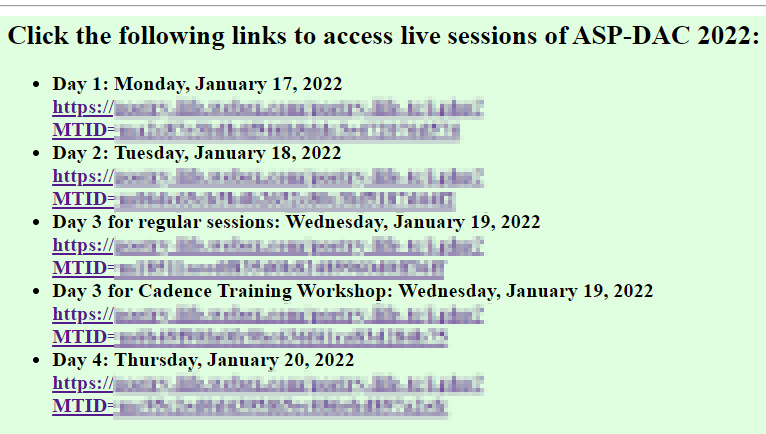
- After you enter the Webex meeting, please find the session in which you
are interested in the “Breakout Sessions”, which is at the top of the
menu in Webex client and join it.
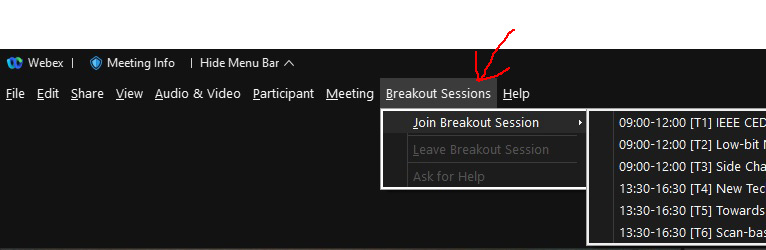
Instructions for Session Chairs, Presenters, and Participants.
Instructions for Session Chairs
Instructions for Presenters
Instructions for Participants